PARENT/CARER CONSULTATION EVENINGS
We look forward to welcoming parents and students to our parents evenings. This is an opportunity for you to discuss your child's progress with their subject teachers and form tutors.
| Year | Event | Date | Time | Location |
|---|---|---|---|---|
| 7 | Investment in Learning | 22/10/2024 | 4:30pm - 6:30pm | In School |
| 10 | Skills to Success | 07/11/2024 | 4:30pm - 6:30pm | In School |
| 9 | Parents Evening | 10/12/2024 | 4:30pm - 6:30pm | In School |
| 11 | Parents Evening | 09/01/2025 | 4:30pm - 6:30pm | In School |
| 12/13 | Parents Evening | 11/03/2025 | 4:30pm - 6:30pm | In School |
| 10 | Parents Evening | 29/04/2025 | 4:30pm - 6:30pm | In School |
| 8 | Parents Evening | 26/06/2025 | 4:30pm -6:30pm | In School |
Following a parental survey, all parents evenings will now be held at the academy. If there are any exceptions to this, we will make parents and carers aware in advance of the changes.
The booking system will be opened approximately one week before the parents evening. Please click HERE to access the booking system.
Online appointments
We have trialled these online appointments using smartphones, tablets, PC’s and laptops and in order to make video calls you need to have as a minimum:
- a device with a microphone and speaker
- a compatible web browser:
- iPhone/iPad: Safari
- Android: Chrome or Firefox
- Windows: Chrome, Firefox or Edge (latest version)
- Mac: Safari, Chrome or Firefox
How to attend your appointments via video call
On the day of the video appointments, login to Parents Evening at the usual web address for the Academy, or click the login link from the bottom of the email confirmation you will have received when you made your appointments.
Once logged in you will see a notice that you have upcoming video appointments and under this the details of the event, along with a Join Video Appointments button. This will become available 60 minutes before your first appointment.
When you click Join Video Appointments the video call screen will be displayed. You may at this point be asked if you wish to allow access to your camera/microphone, in which case please click yes.
On this screen you can see the following:
- At the top left the teacher name (and subject details) for the current and next appointment
- At the top right a countdown to the start of the appointment.
- At the bottom the controls for the microphone and camera (once a teacher is available or you are in a call these also show a pick up and hang up button).
- In the middle, when your appointment is due to start, the Start Appointment button.
You will also see the remaining time for the appointment counting down in the blue bar at the top of the screen.
If you lose access to the system for some reason during the call, log in again and click Start Appointment on the video call screen. As long as the teacher is still in the call this will let you continue with the appointment (this is the same for the teacher if they lose their access).
When the countdown in the blue bar stops the appointment time is over and the call will automatically end.
Here is a link to more in depth instructions with visuals that you may find useful: